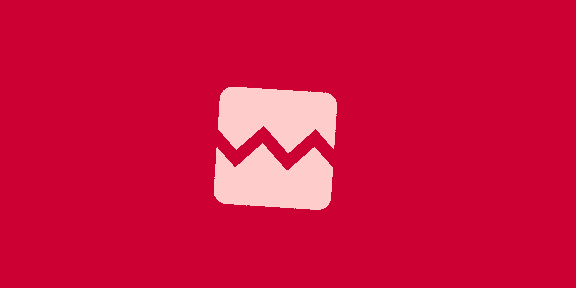The slow march of Chrome releases continues with version 104 of Google’s popular browser. This update, released on August 2, 2022, includes page loading experiments, better screen sharing tools, and a handful of UI changes for Chromebooks.
Experimenting to Speed Up Page Loading
In the early days of the internet, browsers would load an entire page at once. Browsers and websites eventually started shifting to “lazy loading,” where some content isn’t loaded until it’s visible. However, Chrome only lazy-loads embedded content if the page specifically allows it.
Google is testing an experiment called “LazyEmbeds” that will lazy-load some embedded content automatically, without the page asking for it. The experiment is planned to start with 1% of people running stable Chrome 104.
Region Capture for Web Apps
 Google
GoogleChrome now has the ability to crop self-captured video tracks. The feature is called “Region Capture,” and it lets you choose which part of the screen you want to record or share.
The example Google gives is for video conferencing. You could always choose which tab to share, but now you can also select the area of the screen you want to share. This can be especially useful for hiding the video conferencing controls while screen sharing.
Chromebooks Get a New “Start Menu”

Google has been working on revamping the Chrome OS interface for a while now. One of the biggest changes comes to the app launcher. It now looks much more like the Windows Start Menu.
The new “Productivity Launcher” floats in the corner of the screen like the Windows Start Menu. It has a Google Search bar and Assistant shortcut at the top. You can right-click or tap and hold anywhere to sort by name or icon color. It’s a pretty big improvement over the old launcher.
Automatic Light and Dark Themes for Chromebooks

Chromebooks have had “unofficial” dark and light themes for a while. Thankfully, the functionality is coming to the stable channel along with the ability to have the themes automatically switch.
Previously, the themes were only available if you enabled a feature flag. The ability to have the themes automatically switch at night and day was not present. Now, just like Windows and macOS, Chromebooks have fully featured light and dark themes.
System Tray Improvements for Chromebooks

Google is also revamping the System Tray on Chromebooks. This is the area that shows the clock, battery, and Wi-Fi. Chrome OS 104 adds the date to the System Tray and brings a new calendar widget with it.
The clock is now split to show the date on the left. When you select the date, you get a nice, big calendar widget. You can click a date on the calendar to the option to “Open in Google Calendar.” Google has also tweaked the design of notifications a bit.
What Else Is New?
Google now releases every version of Chrome every four weeks, which means big splashy features aren’t as frequent. There’s still a lot happening under the surface, though. You can read about many of these changes on Google’s developer site as well as on the Chromium blog. We’ll highlight a few changes here:
- Secure Payment Confirmation now supports letting users opt out of storing their credit card data for later purchases.
- When cookies are set with an explicit Expires/Max-Age attribute, the value will now be capped to no more than 400 days.
- The object-view-box property lets authors choose a part of an image that should draw inside the content box of a target replaced element.
- Fullscreen Companion Window allows web apps to place full-screen content and a popup window on multiple screens.
- Web Bluetooth is now controllable with a Permissions Policy.
How to Update Google Chrome
Chrome will automatically install the update on your device when it’s available. To immediately check for and install any available updates, click the three-dot menu icon and click Help > About Google Chrome.
RELATED: How to Update Google Chrome


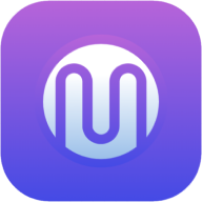 2 years ago
185
2 years ago
185